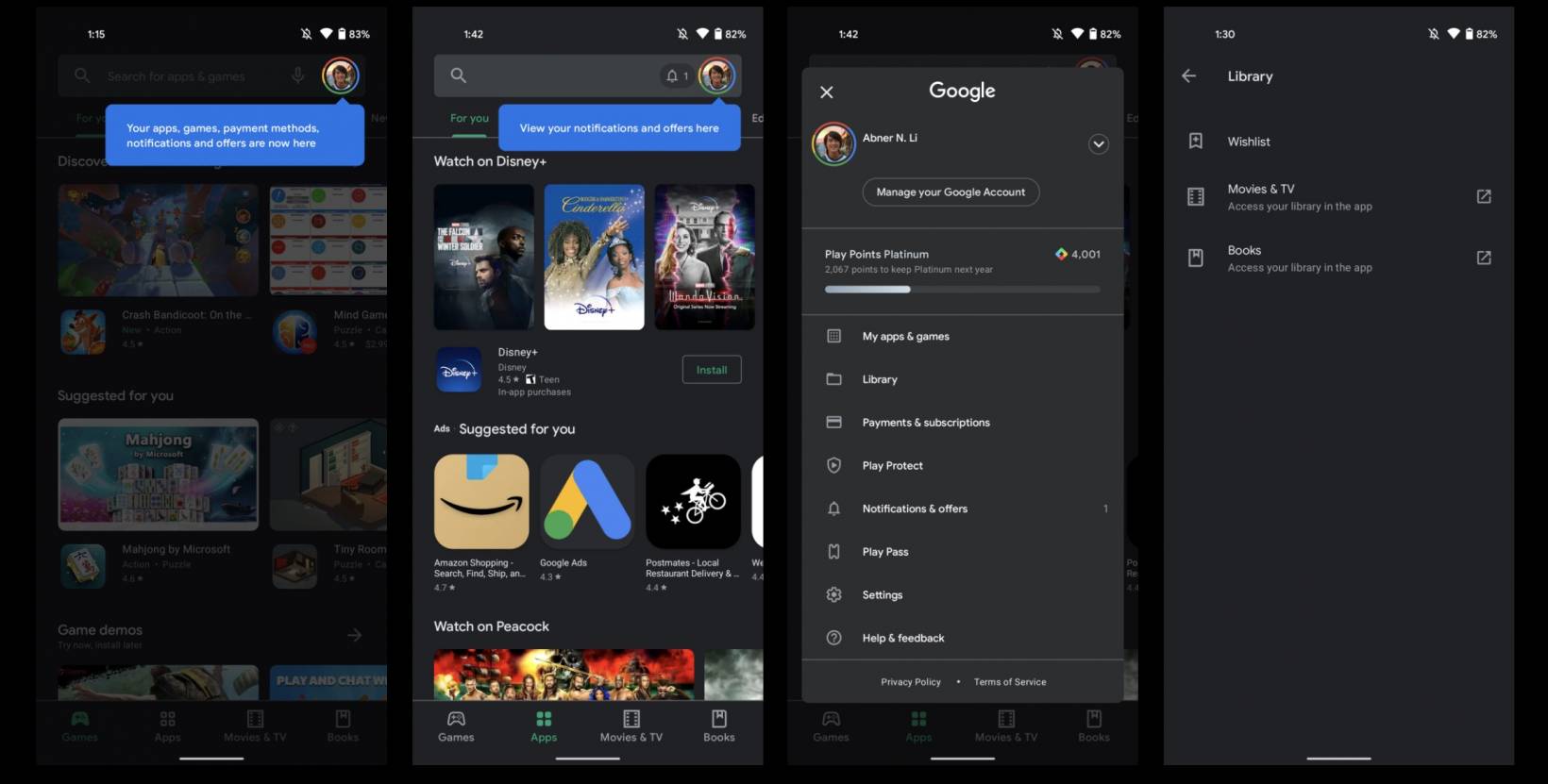Some users have already been enjoying the revamped Google Play Store UI for some weeks now but it looks like Google is rolling it out more widely. These changes in the settings and navigation is still part of a continuous effort to eventually phase out navigation drawers on their various apps. Since we’re in an era of mostly gesture navigations then there needs to be changes in the previous user interfaces. And so now you’ll see a sort of different way of organizing and navigating the various sections in the Play Store.
After you’ve updated your Google Play Store, you’ll see a blue overlay pointing your attention to your profile picture on the upper right corner. Your current account is the one showed there but you’ll also see the other accounts once you expand it. A bell will appear beside your profile with the number of notifications indicated. When you tap the profile, you’ll see all the other sections there and tapping each will bring you to the different settings and information.
My apps & games is still the same and it’s where you will be able to update your apps and see all your installed apps. There is a new section called Library where you’ll see links to Wishlist, Movies and TV and Books, if you’ve ever bought any content from there. Payments and subscriptions are under just one page now and next to it you’ll see Play Protect, Play Pass, and finally Settings, and Help & feedback.
The settings menu has also been updated with four main sections. General is where you can see your account, auto-update, and preferences settings. User Controls has your fingerprint and purchase authentication options while Family is where all the parental controls and guides fall under. Lastly, About has information about the Play Store, build version, and device certification. It’s still the same elements but organized into four sections.
9 to 5 Google says that this new version should appear on your phone already. You can also longpress the homescreen icon to open the app info page and force stop it. This should make the updated Google Play Store appear.